How do I find policies that require reviewing?
Your policy documents will require reviewing once the policy review date has passed.
The person responsible for the document will be notified in the run up to the review date (they will be emailed 2 months, 1 month, 1 week and on the day of review).
- Once logged in, click on ‘Admin’ shown on the landing page to the left of your profile icon.
- To the left of the page, select ‘Compliance Manager' then select 'Policy Manager’
- The dials at the top of the Policy Manager page show an overview of your policies.
- The 'Requires reviewing' status highlights how many policies are due for review:

- Scroll down to the Policy List and use the filter to identify policies with the status 'To review':

- To view the details of the policy, click on the 3 dots and select view:
💡 You can sort the policies by date by toggling the arrow at the top of the 'Review' column

- Once you've reviewed the details and the policy document, you will need to update the policy.
- Click on the 'Update policy button':
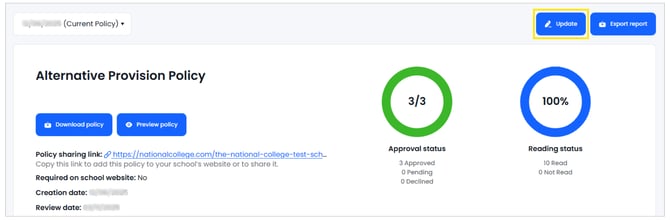
- Choose either a Minor and Major update and follow the steps to update your policy as required. See here for more guidance on updating a policy

Minor Update
- Add a new review date
- Rename the policy document
- Update the CPD hours
- Change the person(s) responsible for the document
Major Update
- All minor update options plus...
- Change approval and reading requirements
- Add / edit the approval and/or reading teams
- Limit the visibility