Group Admin Report : How do I run a report on my Learning Plans?
This guide will cover:
- Navigating to the Learning Plan Dashboard
- Running a report
- Sending reminders
- Export Progress to a spreadsheet
Navigating to the Learning Plan Dashboard:
- Log into your school group manager account
- Click on ‘Admin’ shown on the landing page at the top to the left of your profile icon
- Click on ‘Professional Development’ > 'Learning Plan Dashboard'.
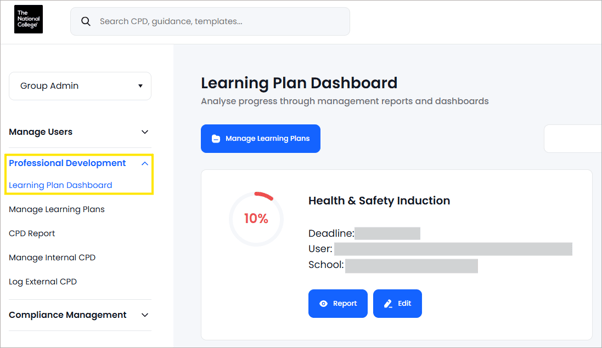
- You’ll see the name, the deadline, the user or user group assigned to the plan, the school’s name if it was created by a school manager, or group admin if it was created by the school group manager at the group level.
Running a Report:
- Find the Learning Plan you wish to report on
- Click on the blue 'Report' button

- Three dials display how much of the Learning Plan is currently 'Not Started, 'In Progress', and 'Completed':

- You’ll also see a breakdown of all the users who have been assigned this Learning Plan, and their individual progress through each assigned CPD:
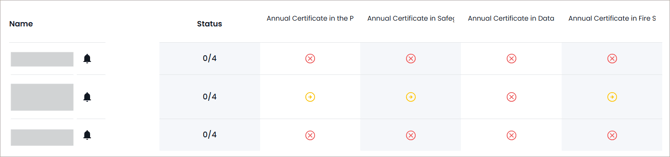
Sending Reminders:
- Click on the ‘Bell’ icon next to any user to send them an email reminder to complete this Learning Plan.

- Or send a Bulk Reminder by clicking the ‘Bulk Send Reminder’ button:

Export Progress:
- You can use the ‘Export Progress’ button to download this information in a spreadsheet format at any time:
