How to add or remove content from your own Learning Plan
1. Adding content to your own Learning Plan
2. Removing content from your own Learning Plan
1. To add content to your personal Learning Plan:
- Use the search bar to find the content you wish to add to the Learning Plan
![]()
- Click on the Plus icon to add the content to a Learning Plan
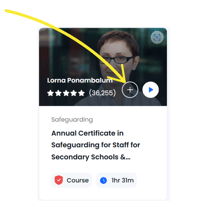
- Find and select the Learning Plan you wish to add the training to - use the 'Search for Learning Plan bar to find this faster.
- Click the 'Save Selection' button.
- Repeat until you have added the required content to the Learning Plan.
- When you now go on to your 'To Do' page you will now see this content has been added to your Learning Plan.
2. To remove content from your Learning Plan:
- Go into your Learning Record which is found under your profile icon on right hand side top of the page:

- Once in your Learning Record you will see all the content that you have added for yourself, or that has been assigned to you.
- Select the content you wish to remove by clicking the three vertical dots at the end of the content you wish to remove.
- On selecting the content, you will have the option now to remove by selecting 'Delete'.
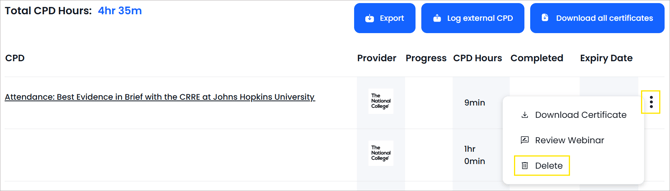
- When prompted, selecting 'Yes' will confirm the removal of the content and will return you to your now updated Learning Record.
ℹ️ You can only remove content you have assigned to yourself. Any training assigned by someone else will not show the 'Delete' option.