How to edit a Group Level Learning Plan
After creating a Group Level Learning Plan you can go into to make edits to:
- Users assigned
- Academic year and deadline
- Appearance in the Dashboard
- Enable impact reviews
- Contents
- Recurrence
Navigate to the Learning Plan
- Log into your School Group Manager account.
- Click on ‘Admin’ shown on the landing page at the top to the left of your profile icon.
- Ensure you have Group Admin displayed in the school selector:
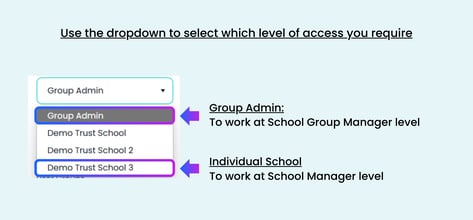
- Click into 'Professional Development' and then 'Manage Learning Plans.’
- Find the Learning Plan
- Click the 3 vertical dots and select 'Edit.’
Edit the Learning Plan name
- Simply click into the box and make the necessary edits.
- Click Publish.
Edit the users
💡You can only assign a Group Level Learning Plan to one user group.- Click on the user group that you wish to assign the Learning Plan to.
- If there was a user group already assigned to the Learning Plan the original user group will be removed.
- Click Publish.
Edit the academic year or the deadline
- Click into the fields to adjust these as required.
- Click Publish.
Edit the appearance on Learning Plan Dashboard
- Tick if you want the Learning Plan to appear within the dashboard.
- Click Publish.
Edit Enable Impact Reviews
- Tick the box to enable impact reviews.
- Adjust the length of time after which you wish staff to reflect on their learning.
- Click Publish.
Edit the Contents of the Learning Plan
- To remove content from a Learning Plan, toggle from ‘Edit’ to 'Content':

- Find the content you wish to remove and click the bin icon.
- Click Publish.
Edit Course Recurrence
- Toggle from 'Edit' to 'Content' at the top of the page.
- Adjust the recurrence period.
- Click Publish.