How To View The User Report
Navigate to the User Report
-png.png?width=670&height=377&name=Untitled%20design%20(13)-png.png)
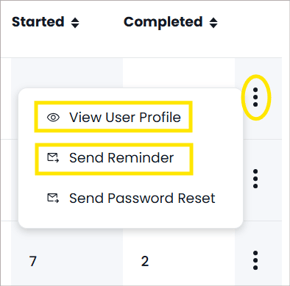
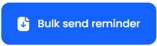
- Log into your school manager account.
- Click on ‘Admin’ shown on the landing page at the top to the left of your profile icon.
- To the left of the page, you will see the filter ‘Manage Users’ click here and a further drop down will now show ‘User Report’ for you to select.
- On this page, you will be able to see a list of all your users.
- The four dials at the top of the page will show you how many users you have registered, have logged in, have started their first CPD and who has completed their first CPD.

- In your user list, you have a quick view of how much CPD each user has started and completed. You can also see when they last logged into their account.
-png.png?width=670&height=377&name=Untitled%20design%20(13)-png.png)
Account setup reminders:
If needed, you can send a reminder to a user who has never logged in to set up their account.
- Click the three vertical dots at the end of the user details and select 'Send Reminder'.
- You can also ‘View User Profile’ from these options. Here you can edit their profile and view their full CPD record.
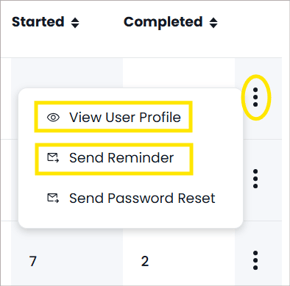
- Alternatively click the 'Bulk send reminder' button to send a reminder to all those who haven't completed their account setup.
Exporting Reports
You have the option to export two reports to a spreadsheet:
- Export Users:
Includes number of CPDs started and completed, along with total CPD minutes - Export Progress:
Sets out the title and type of each CPD undertaken, how many CPD minutes completed, percentage completed, and if applicable date of completion.
Click on the 'Export users' or 'Export progress' button. The report will be emailed to you which you can then filter in excel as needed.
