How to Migrate a Statutory Policy
Log into your account and select the correct access level:
- Log into your School Group Manager account.
- Click on ‘Admin’ shown on the landing page at the top to the left of your profile icon.
- Click on 'Compliance Management' in the left hand navigation.
- Select 'Policy Manager'.
- To create as a School Group Manager ensure you have selected 'Group Admin'.
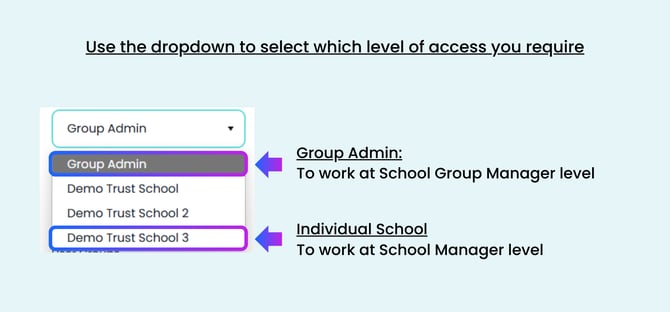
Click '+ Create policy':
- Click the
 button and select 'Migrate a Statutory' from the pop up options.
button and select 'Migrate a Statutory' from the pop up options. - Depending on the options you choose you will navigate through up to 4 steps to create the policy:
- You'll navigate through 4 steps in order to create the policy:
![]()
Note - only 3 steps will appear initially. The 'Read By' step will appear if you choose the 'Requires readers' option.
1. Configure:
Use the dropdown to select a statutory policy which has not been created, before clicking on the blue button to download the template.

- When the template opens, click on the 'Edit a Copy' button.
- Follow the steps shown within the document to customise the policy.
- Once your template is saved, attach it by clicking the 'Choose File' button.
- Fill out the 'Document name' field.
- Add the 'Review date' by clicking on the calendar icon - ensure this matches the review date stated in your template.
- Enter the 'CPD Hours'. This will add to the total CPD hours of all readers and approvers.
- Select who will be responsible for the policy from the drop down. You will be selected automatically but you can choose to unselect yourself. You can select up to 3 users to be responsible for the document.
- Select the appropriate requirements by using the tick boxes.
- All statutory policies will have 'Requires approval' ticked by default.
- Once you're happy that the details are correct, click 'Save and continue'.
ℹ️ Since you are migrating a policy that has already been in approved and read, the approval and reading team that you select during migration will not be notified since they have already read or approved the policy.
2. Approved by:
- In this section you will add the members of staff who previously approved the document
- Filter by group using the drop down, or select individuals from the left hand column.
- When you have selected all those who originally approved the policy document click on the single, right hand arrow.
- Click on 'Save and continue'.
(3. Read by)
- If you ticked 'Requires reading' you will be asked to add the staff members who were previously required to read and understand the policy.
- Select individuals from the left hand column. When you have selected all those you wish to assign to the reading team, click on the single, right hand arrow.
- Click on 'Save and continue'.
4. Confirmation
- You will see a summary of the policy where you have the option to download or review.
- If you didn't tick 'Requires reading' you won't see the blue dial on the right hand side.

- If you are you are happy with the details, click on the 'Migrate policy' button.
- You will see the status change to 'Complete', the policy sharing link will become visible, and the creation date will reflect the date that the policy was migrated.
